Reset Password/Email
RESET PASSWORD
If you have forgotten your password to the Allotrac self service portal, please follow the below steps to reset it.
1. On the login screen, select the reset button next to 'forgot password'.
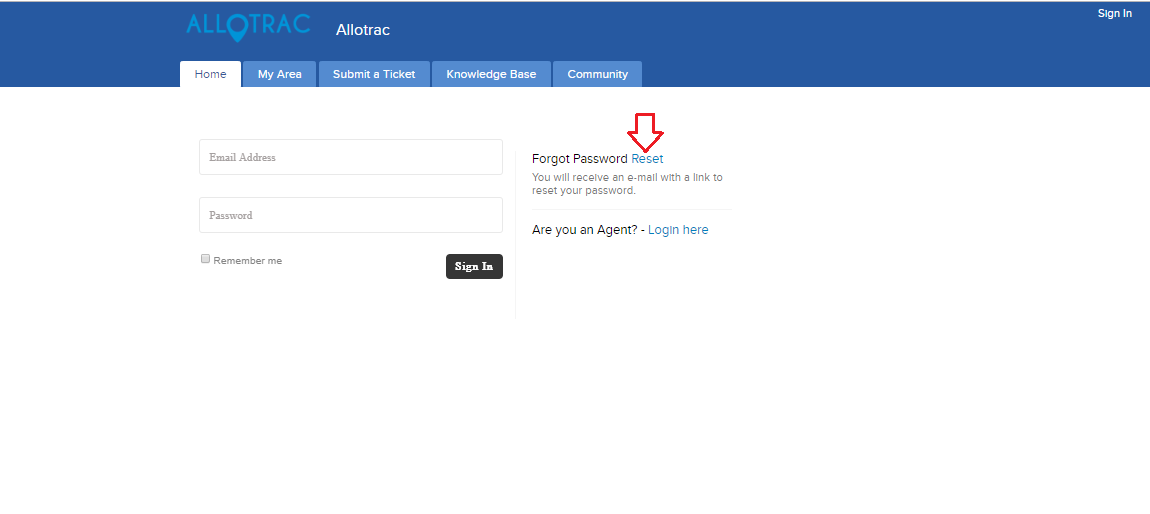
2. Now, enter your email address in the first field. Then for the second field, enter what displays in the box below. Submit once you input both fields.




RESET/CHANGE EMAIL
If you have changed/forgotten your email that is used to login, please contact Allotrac support via helpdesk@allotrac.com.au or 1300-766-873
If you have any questions or require any assistance please don't hesitate to contact Allotrac support 1300 766 873
If you have forgotten your password to the Allotrac self service portal, please follow the below steps to reset it.
1. On the login screen, select the reset button next to 'forgot password'.
2. Now, enter your email address in the first field. Then for the second field, enter what displays in the box below. Submit once you input both fields.
3. Once submitting, you will be sent an email to the email you provided. If you cannot see this email in your inbox please check your other folders such as spam, junk or any other folder that it may automatically land in. When you open the email there will be a Blue 'link' button, select this button to enter your new password.
4. The last step is to enter in your new password. The password field follows standard password protocol to ensure security, an indicator at the end of the password field shows the strength of your password. If you are struggling to meet the password protocol, try adding numerals and/or symbols. Select the 'Reset Password' button when you have entered your new password into both fields.
RESET/CHANGE EMAIL
If you have changed/forgotten your email that is used to login, please contact Allotrac support via helpdesk@allotrac.com.au or 1300-766-873
If you have any questions or require any assistance please don't hesitate to contact Allotrac support 1300 766 873
Related Articles
Account Creation - Allotrac Customer Self Service Portal
PORTAL INVITATION To create your Allotrac customer self service portal account, please contact Allotrac support via helpdesk@allotrac.com.au or 1300-766-873, so we can send you an invitation to create your account. The invitation will be sent to your ...How to resolve common login issues
Allotrac is going through a process of upgrading many of it's services, if your company has received an update recently you may need to close all Allotrac tabs and clear the site data before being able to login. If you are an exiting Allotrac user, ...Send Notifications to Client, Supplier, Customer and Order Placed By
To send an automated email (Proof of Delivery, Proof of Pick Up, Outer Geo Fence Notification etc) to Client, Supplier, Customer Order Placed By against the job address, please see the below steps. Using the below example, SEND TO SUPPLIER If ...Public Subcontractor Allocation & Job Completion
Allocating jobs to a Public Subcontractor - In Admin Portal, open the Reorganiser Allocations screen and select ‘Subcontractors’ in the top left-hand corner. - Assign the desired job to your chosen Public Subcontractor by selecting ‘Edit’ and ...Allotrac/SendGrid Setup
CREATING AN ACCOUNT IN SENDGRID Here is the link to SendGrid. You’ll want to sign up for an email API which will allow you to send up to 100 emails a day for free. Or upgrade to the lowest plan starting ~$14.95 a month for 50,000 emails a month. ...